How to meet each other in Break Out Rooms
In the second half of every online IoPT Café meeting we have the opportunity to meet each other in a small group of max. 4 persons. It is an opportunity to share your experiences, your thoughts and to get inspired by others. We make Break Out Rooms available for different languages. Here you will find a guide how to get into, and, equally important, how to get out of the Break Out Rooms and back into the Main Room. Please feel free to ask any questions.
In the Zoom meeting, at the bottom of your screen, you will find this Break Out Rooms symbol.
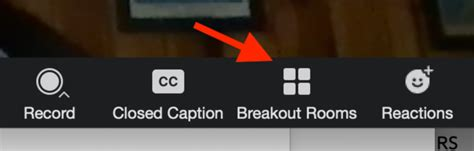
Click on this symbol and a ‘pop up screen’ pops up.
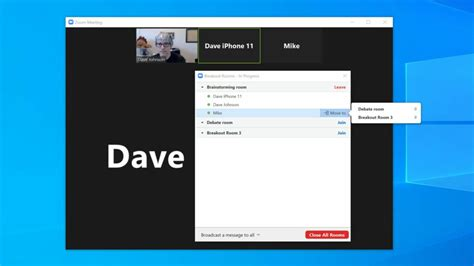
In the pop up screen you will find the Break Out Rooms.
Room 1 to 10 will be availabe for Russian speaking persons, room 11 to 20 for Portuguese speaking people, room 21 to 26 for Dutch speaking persons, room 27 to 30 for Polish speaking persons, room 31 to 40 for English speaking persons, 41 to 45 German speaking people, room 46 to 50 for Norwegian speaking persons.
The rooms will have names like for example: “room 1 Russian language “, “room 2 Russian language “, “room 11 Portuguese”,”room 21 Dutch ” “room 31 English ” “room 41 German language”
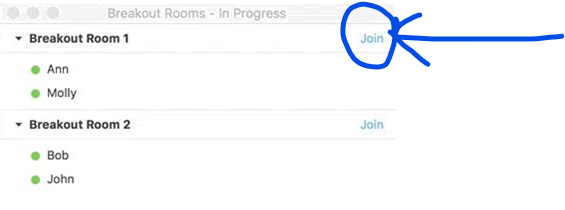
You can join a Break Out Room by clicking on the word “Join”
Please be aware that we want to offer small Break Out Rooms, we aks you to not enter a Break Out Room if there are allready 4 participants. You can see the number of participants in the Break Out Rooms, before joining the room, by pressing on the little black ‘arrow’ at the left side of the name of the Break Out Room, as shown below:
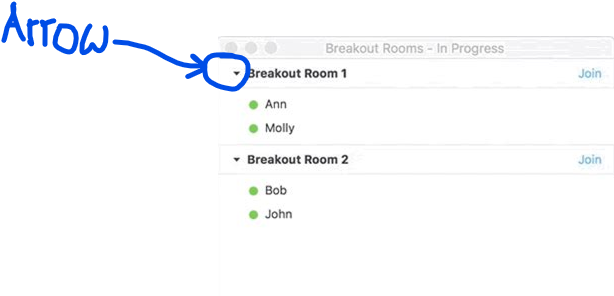
We hope you have a good and inpiring time in the Break Out Rooms.
If it is for any reason not possible for you to enter a Break Out Room, the host can ask you if you want to join a Break Out Room and this will pop up in your sreen:
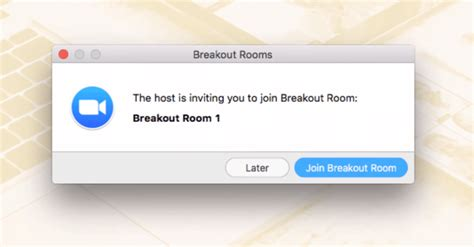
You can choose if you want to join, it is just an opportunity to meet people, it is not neccessary to go into Break Out Rooms if you don’t want to.
How to leave the Break Out Rooms
We will send you a little message at the end of 20 minutes. You can press on the blue button at the bottom of your sreen at the right side:

It is also possible that we close all Break Out Rooms after the little message and then your screen is like this:
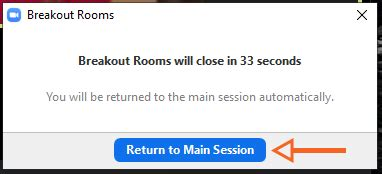
After pressing the blue button you will return to the Main Room. If you accidently pressed the red button “leave meeting”, no problem, you can just log in again with the Zoom link and we will let you in.
How to listen to Language Interpretation
- In your meeting/webinar controls, click Interpretation
 .
. - Click the language that you would like to hear.
- (Optional) To hear the interpreted language only, click Mute Original Audio.
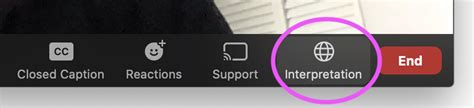
Press the little arrow at the Interpretation-icon and a drop out menu shows, then click on the language you would like to hear.
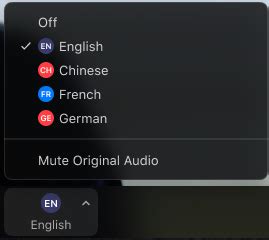
How to get automatic interpretation/subtitles
There is an option to get automatic translation offered by Zoom. The translation with appear in a written form at the bottom of your screen, as subtitles. You will find the button at the bottom of your screen, something like this:
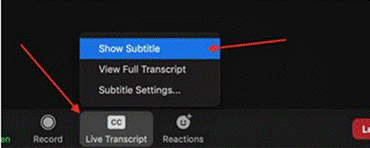
In the pop up menu you can select the language spoken in the presentation (English) then select the language of your preference. Zoom will automatically translate the spoken words into the language of your preference. For a good understanding of the presentation it can be helpful to check with others if you have the feeling that the automatic translation missed something.